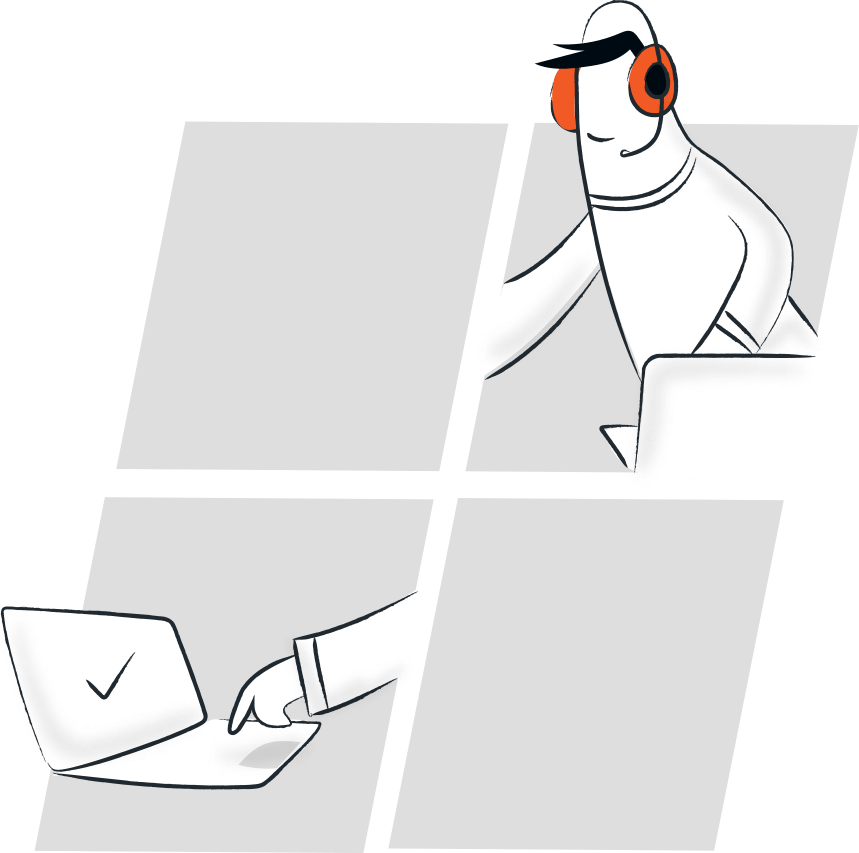Experience hassle-free remote desktop connections with these enhanced features
- File Transfer
- Instant Chat
- Invite Technicians
- Reboot and Reconnect
- Multi-Monitor Navigation
- Customization & Rebranding
- Multi-Platform Support
File Transfer
There are a number of activities during a remote support session like software installations, patch updates, and driver installations that require the use of file transfer. Zoho Assist allows you to securely send and receive all types of files, up to 2GB in size.
Instant Chat
You and your customer can stay connected while remotely accessing a computer through our in-built chat window, rather than resorting to external messaging services.
Multi-monitor Navigation
Working with multiple monitors boosts productivity. With our hassle-free windows remote desktop tool for multi-monitor navigation, you can move between monitors of the remote desktop with just a click.
Reboot and Reconnect
Rebooting a computer during a remote support session helps IT admins, MSPs, and technical support personnel to resolve issues, fix memory leaks, and terminate malware. Zoho Assist allows you to reboot and reconnect to the remote desktop without the session getting disconnected.
Invite Technicians
You might need technicians with different skill sets to resolve an issue. Zoho Assist, remote access software allows you to work with multiple technicians during a remote support session. You can even exit the session and let the invited technician continue supporting the customer.
Remote desktop app for Windows
Our technician and customer apps for Windows will help you initiate remote support sessions, manage unattended computers, and join remote support sessions right from your desktop.
Multi-Platform Support
It is important to choose a Windows remote desktop software that works well across platforms. Using our Windows remote desktop tool, you can provide remote support between Windows and Mac OS or Linux with just a single click. You can also troubleshoot a Linux or Mac OS from Windows and vice-versa.
Systems requirements for Zoho Assist - Windows remote desktop software:
Windows OS
- Windows 10
- Windows 8.1
- Windows 8
- Windows 7
- Windows Vista
- Windows XP*
Windows Server
- Windows Server 2019
- Windows Server 2016
- Windows Server 2012 R2
- Windows Server 2012
- Windows Server 2008 R2
- Windows Server 2008
- Windows Server 2003*
How to setup remote desktop in Windows 10
- Login to assist.zoho.com.
- Navigate to Remote Support and click Start Now.
- You can invite your customer by sending them the session link, email, or SMS.
- Your customer will be asked to download a light weight application.
- Once your customer joins the session, you will be able to view, access, and control their Windows 10 desktop
How do I remotely access another desktop?
You can remotely access another computer using a remote support software. Zoho Assist, Windows remote desktop app, helps you to access, manage, diagnose, troubleshoot, and connect to remote computers. Provide remote support and collaborate online by setting up remote desktop for Windows PC. Free for personal use.
What is the best remote desktop software for Windows?
The best remote desktop software allows users to access and control one Windows PC from another quickly and easily, either over a local network or via the internet. Using Zoho Assist, you can connect to remote windows desktops to troubleshoot in a jiffy.
Is there a free remote desktop program?
You can remotely access desktops for free using Zoho Assist's free edition. With Assist, you will be able to view, control, and access the remote desktop for free.
How to configure remote desktop in Windows 7?
You can set up remote desktop in Windows 7 using our remote desktop application. Zoho Assist allows you to connect with your remote Windows 7 desktops without the need for accessing the control panel at the remote user-end.